Creating Database
Input
Data.
There are two possibilities to
start the data base creation: to start a new project (see section I) or
to edit an existing project (see sections II and III).
I.  - Generate a new
project.
- Generate a new
project.
Click this button and a wizard framework will
appeared. A wizard is a special type of input dialog that consists of a
sequence
of pages. User have to browse or type to fill the empty boxes, lists,
radio buttons related to the different items shown in the following
pages:
1.
Data
Page Info.
Select the type of data in
Input type of data frame. The radio button seed volumes - the
data base will
be created from seed volumes. The radio button ah binaries files -
the data base will be created from AH binary files.
Click Browse
button, browse the directory on your computer that contains the
corresponding type of input data: directory with seed volumes or ah
binary files.
Select the type of desirable sampling of seismic records in Output dbase dt frame. Radio
button decimate 1 and
10 sec - Input time series will be decimated to
1&10 seconds. Radio button origin
dt - Dbase will contain time series with original
sampling.
Click Next >
button for next page.
2.
Directories
Page Info.
Type
the dbase name in Data
base name box. Click Browse button,
browse the directory where output dbase will be placed.
Click Next >
button for next page.
3. Origin Page
Info.
Fill the empty boxes for event date and time information
in Date
and Time
frames. If you selected decimate
1 and 10 sec (in Output
dbase dt frame on Data
page info page) then type desirable duration of
records in Duration of
records frame.
Click Next >
button for next page.
4. HypoPage
Info.
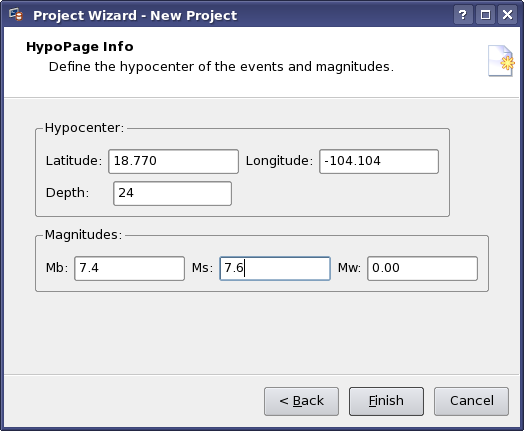
Fill the empty boxes for
hypocenter coordinates and magnitudes in
Hypocenter and
Magnitudes frames.
Notes. Depth
and Magnitudes may be empty.
Click
Finish button to
finish the preparation of input data. Main window with the list of
station information will appear.
II.  - Open an
existing project.
- Open an
existing project.
Click this
button to open an existing project to browse existing project file.
Main window with the list of station information will appear.
III.  - Edit an existing
project
- Edit an existing
project
After open
an existing project you can change project parameters clicking this
button.
The wizard framework as in section I will appear.
IV. Repair an existing project
This
possibility is
automatically supplied to user, when he opens existing project but some
project directories are not exist. It may be input or output directory.
Also it may take place when the input directory exists but does not
contain needed files.
Repair Project window is the wizard framework and you can check all
project parameters open all wizard pages one by one as you did it in
section I.
| Copyright © 1998
- 2008 Mitpan |
Fmt-1-40 |
 - Generate a new
project.
- Generate a new
project.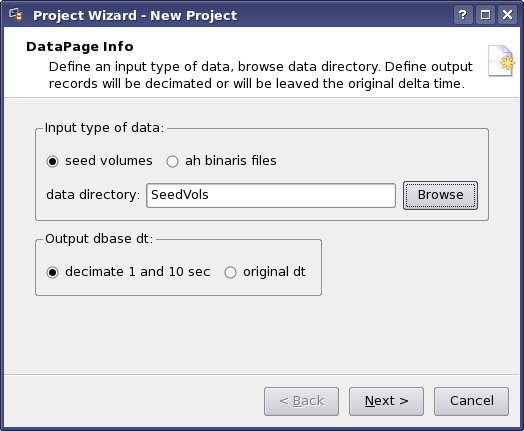
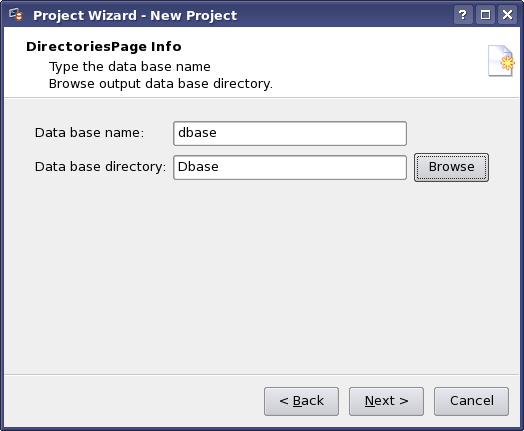
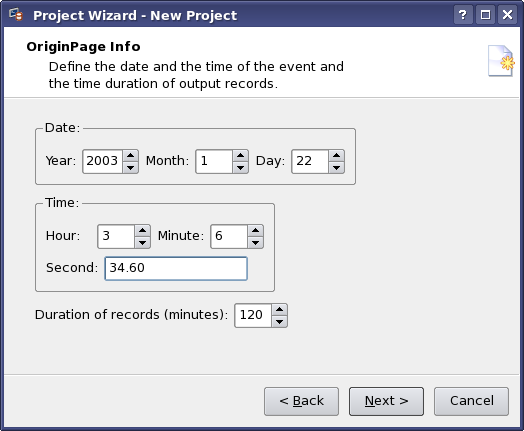
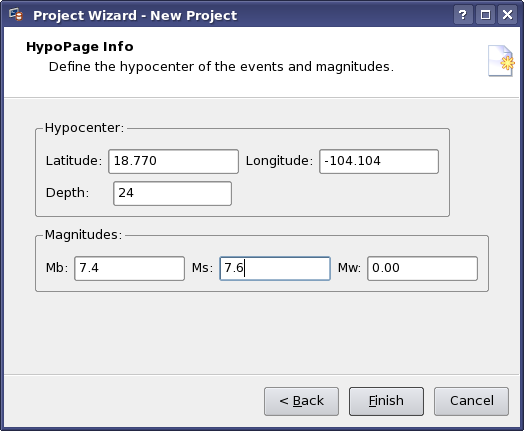
 - Open an
existing project.
- Open an
existing project. - Edit an existing
project
- Edit an existing
project