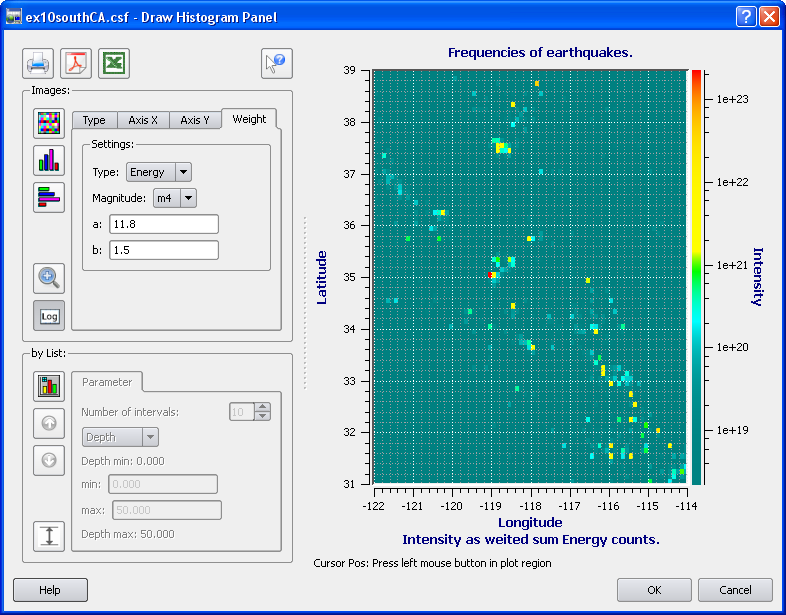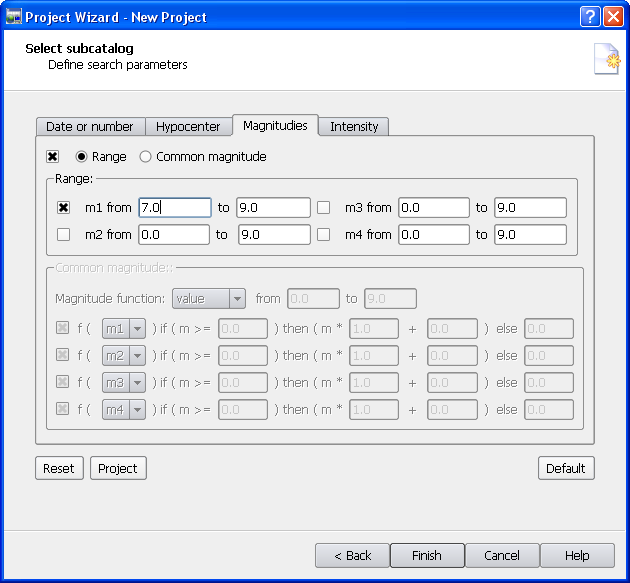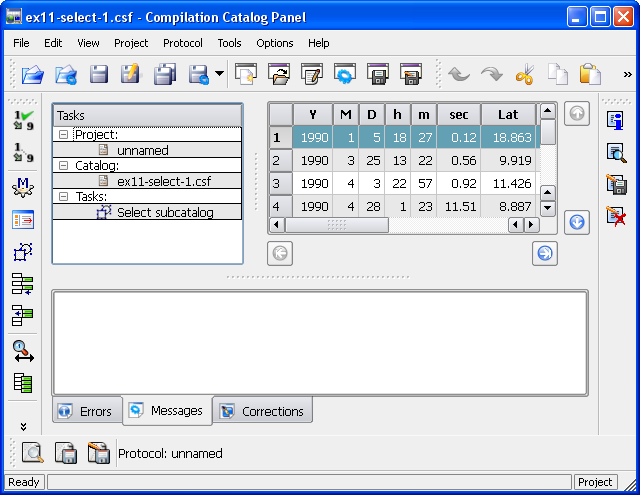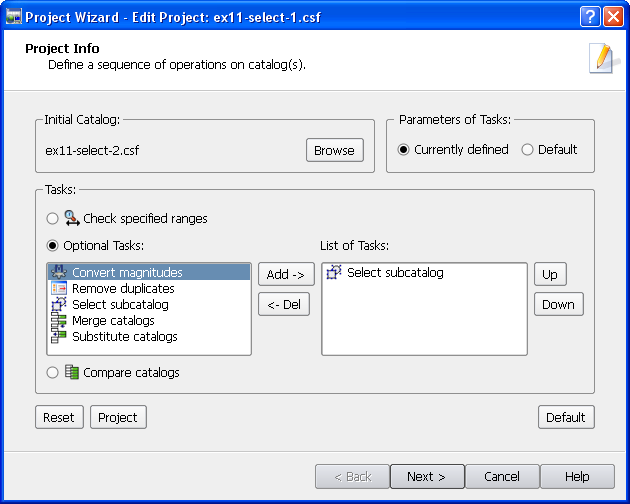Exercises
Exercise 11.
Managing projects of catalog compilation.
CompiCat allows
a user to create project files. Each project is defined as a sequence
of operations with catalogs for implementation. Saving a project description,
i.e., a project file, facilitates application of the same sequence of
operations with fixed parameters to different catalogs in question. There
are two ways to create a project file. In the first one, using the tools,
fitting their parameters, and controlling the results step by step a researcher
may create a new project combining the tasks fulfilled in the current
run of CompiCat. In this case, Parameters of Tasks
must be set to Currently defined
and the appropriate tasks must be added into List of Tasks. The
second way makes use of the CompiCat Default.
In this case a researcher must (i) set Parameters
of Tasks to Default, (ii) add
the appropriate tasks into List of Tasks, and fix the parameters of each task. The first way allows choosing
parameters and controlling the results interactively, while
the second way takes less time.
Task: Make a project file for catalog search
of records with magnitudes m1 in the range from 7 to 9.
1) Run CompiCat: Open the file ...\ecp\exercises\ex11-select-1.csf
2) Click Select button  in the tools bar on the left. Open Magnitudes tab
in the tools bar on the left. Open Magnitudes tab.
Check on the box  in its upper leftmost corner;
invoke Range radio button; check on the box
in its upper leftmost corner;
invoke Range radio button; check on the box  in the m1
row; set the requested m1 magnitude range. Click Apply. Click OK.
3) Click New Project
button
in the m1
row; set the requested m1 magnitude range. Click Apply. Click OK.
3) Click New Project
button  on the top.
on the top.
In the frame Parameters
of Tasks choose Currently defined radio button.
In the frame Tasks choose
Optional Tasks radio button. In Optional Tasks list select Select
subcatalog row. Click Add -> button. Select subcatalog
task will appear in List of Tasks. Click Next-> button.
The following Project Wizard Page will appear.
Note that due to the choice of Parameters of Tasks set to Currently defined all the parameters of the
task appear as defined above in 2). Click Finish
button. The Main window should appear as follows:
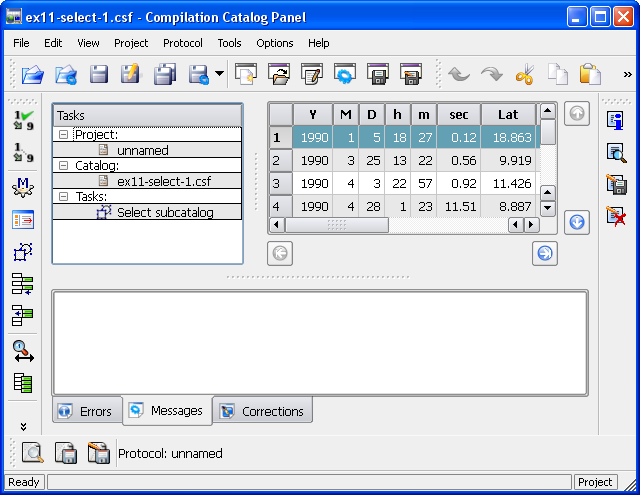
Nota bene: At this point CompiCat completes
formation of the project, however, to create the project file a researcher
must click Save Project As button  and save project file. Save the
project file under the name ex11-projectselect in
the ...\work directory.
and save project file. Save the
project file under the name ex11-projectselect in
the ...\work directory.
4) Click Execute Project button  on the top. Save the resulting catalog
under the name ex11-select-1-m7 in the ...\work directory.
Exit CompiCat program.
on the top. Save the resulting catalog
under the name ex11-select-1-m7 in the ...\work directory.
Exit CompiCat program.
5) Run CompiCat once again. To open the
existing project click Open Project button  on the top bar. Browse to the ...\work directory and select ex11-projectselect.pro
saved in 3). Click Edit Project button
on the top bar. Browse to the ...\work directory and select ex11-projectselect.pro
saved in 3). Click Edit Project button 
.
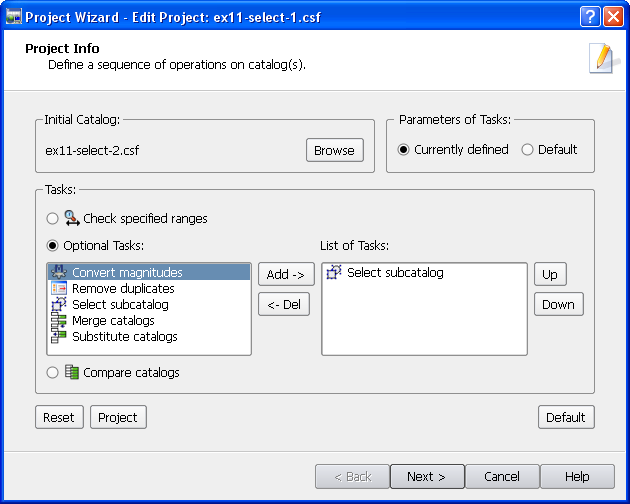
Change the initial catalog by clicking
Browse button of Initial Catalog
frame. Browse to directory ...\ecp\exercises
and select ex11-select-2.csf file. Click
Next-> button. Click Finish button.
Click Execute Project button  . Save the resulting catalog under the name ex11-select-2-m7 in the ...\work directory. Exit
CompiCat program.
. Save the resulting catalog under the name ex11-select-2-m7 in the ...\work directory. Exit
CompiCat program.
Note that the two resulting catalogs
were obtained by using the same parameters of the sample task, except
for the initial catalog in question.