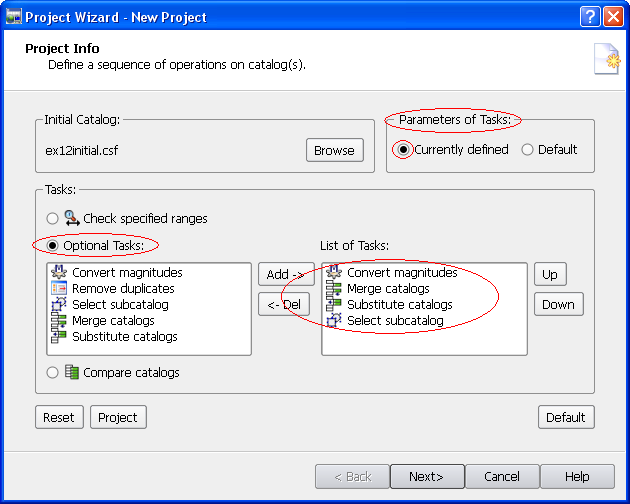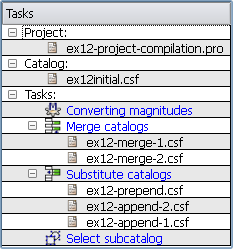Exercises
Exercise 12. One example of complex compilation.
Updating catalogs is one of the most common routines
of data management. Here is an artificial, rather complex example of
compilation that combines merging catalogs and their updates.
Task: Make the project file for compilation of
the catalog where the initial catalog reports magnitude m1, while the
other five report the same kind of magnitude as m3. The resulting catalog
should contain all earthquakes of magnitude m3 in the range from 3
to 4, which epicenters fall within the following
limits of coordinates (inclusively): latitude from 42 to 48 and longitude
from 6 to 12.
The project must include the following
tasks:
1. Convert magnitudes of the initial catalog.
2. Merge with other two catalogs from different sources.
3. Substitute with three catalogs from different sources.
4. Select subcatalog containing records within the prefixed
ranges of coordinates and magnitudes.
1) Run CompiCat. Open the file ...\ecp\exercises\ex12initial.csf
2) Use Convert magnitudes tool to move
m1 to m3. The tool window should have the following
settings for Output magnitude m1 and m3, correspondingly:
3) Use Merge tool for merging the
catalog with converted magnitudes and the two Catalog add-ins ...\ecp\exercises\ex12-merge-1.csf
and ...\ecp\exercises\ex12-merge-2.csf The tool windows of Proximity limits and
Catalogs should be set as follows:
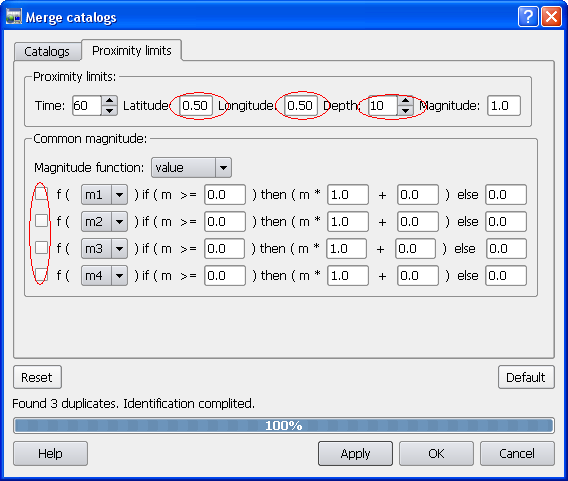
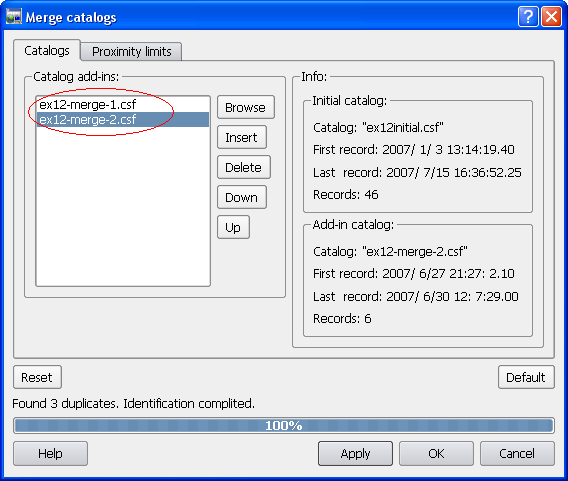
4) Use Substitute tool for substituting
the parts of the current catalog with data from the following three
Catalog add-ins: ...\ecp\exercises\ex12-prepend.csf , ...\ecp\exercises\ex12-append-1.csf , and ...\ecp\exercises\ex12-append-2.csf. The tool window should appear as follows:
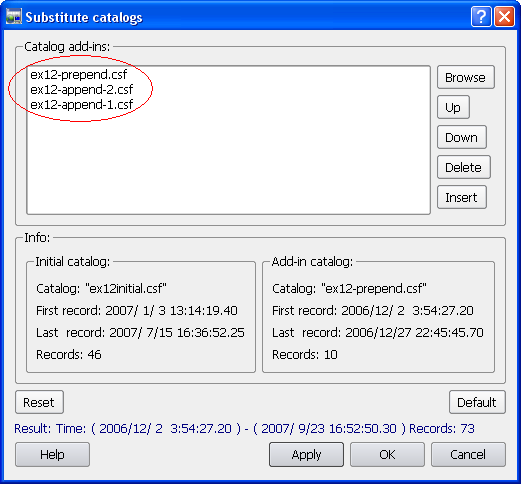
5) Use Select tool for searching
the subcatalog of earthquakes, which epicenters have
latitude from 42 to 48, longitude from 6 to 12, and which magnitude m3 is
in the range from 3 to 4. The tool
windows of Hypocenter and Magnitudes should appear
as follows:
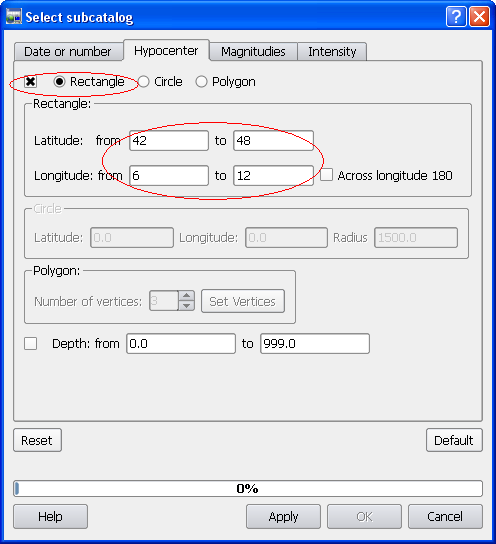

6) Create a project file for compilation
of catalogues that combine the four tasks described above. Click New Project button  on the top. In Parameters of Tasks frame choose Currently defined radio button; in Tasks frame choose Optional Tasks radio button; in Optional Tasks list
choose tasks according
to tasks of the project (these to appear in List
of Tasks list on the right). As a result Project
Wizard window should appear as follows:
on the top. In Parameters of Tasks frame choose Currently defined radio button; in Tasks frame choose Optional Tasks radio button; in Optional Tasks list
choose tasks according
to tasks of the project (these to appear in List
of Tasks list on the right). As a result Project
Wizard window should appear as follows:
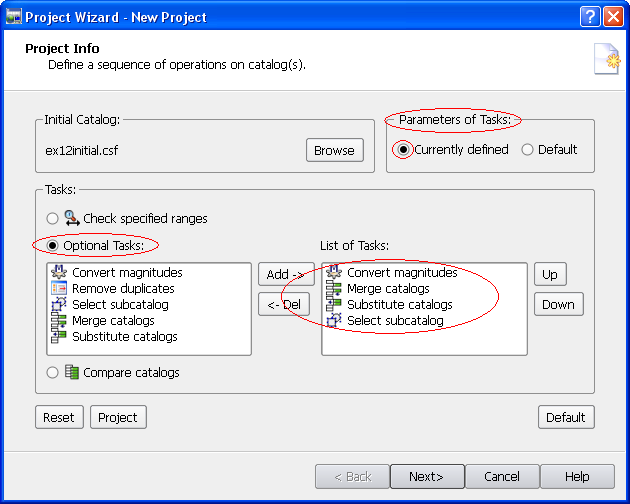
7) Click Next->
button on this page and on all the following ones but Finish button on the last page.
Project Wizard window will close and Main Central
Window will appear with the following Protocol frame.
8) Click Save Project As button
 and save project file under
the name ex12-project-compilation in the ...work
directory.
and save project file under
the name ex12-project-compilation in the ...work
directory.
9) Click Execute Project
button  and get the resulting subcatalog, which is created by executing all
the four tasks of the project.
and get the resulting subcatalog, which is created by executing all
the four tasks of the project.
10) Save the result of requested compilation
under the catalog name ex12-project-compilation
in the ...work directory.
Nota bene: Any time a researcher runs CompiCat program he
or she may wish saving protocol file by clicking Save Protocol
As... button 
.
This protocol file contains details of tasks carried out
during the run of CompiCat, such as all parameters, lists of errors
and duplicates, etc. The protocol files could be used in the future
as the comprehensive reference of the catalog compilation. In case, of
managing projects it is convenient to save Project and Protocol files
using the same core name.
| Copyright © 2008
MITPAN |
|
ECP 1.3.0
|
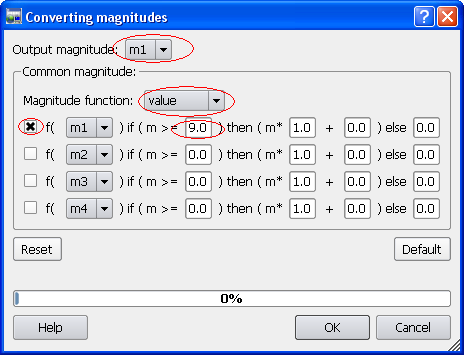

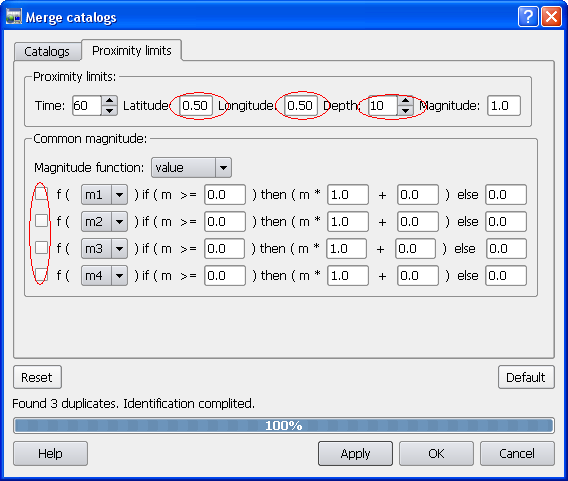
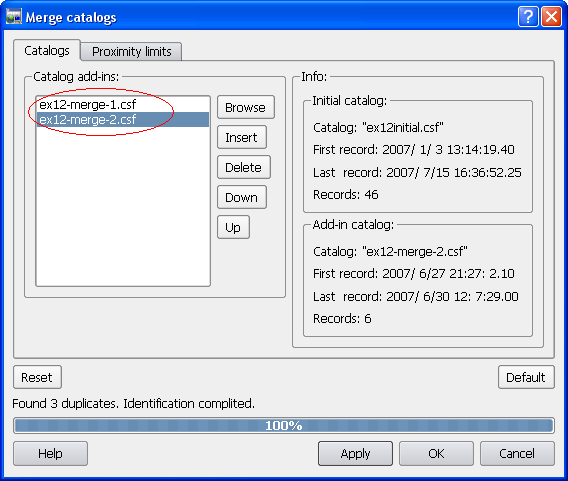
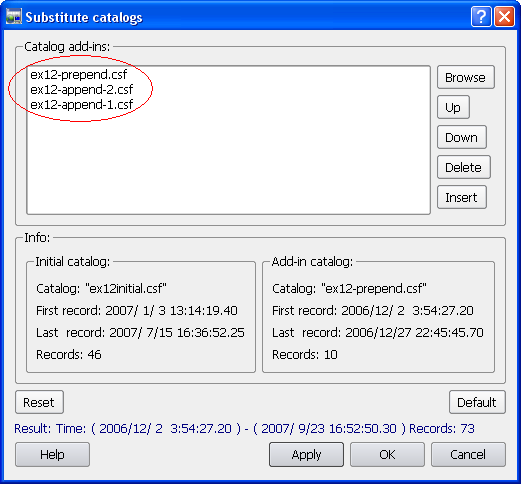
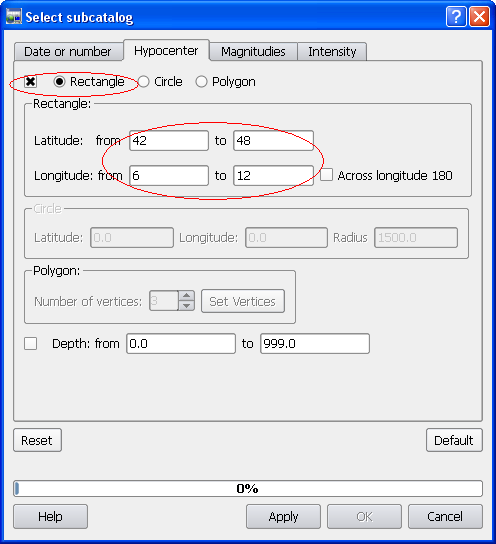

![]() on the top. In Parameters of Tasks frame choose Currently defined radio button; in Tasks frame choose Optional Tasks radio button; in Optional Tasks list
choose tasks according
to tasks of the project (these to appear in List
of Tasks list on the right). As a result Project
Wizard window should appear as follows:
on the top. In Parameters of Tasks frame choose Currently defined radio button; in Tasks frame choose Optional Tasks radio button; in Optional Tasks list
choose tasks according
to tasks of the project (these to appear in List
of Tasks list on the right). As a result Project
Wizard window should appear as follows: