| Home| Content |
Exercise 8. Comparing two catalogs
CompiCat allows different kinds of comparison of the two catalogs, which are described in 7.6 Compare catalogs.
Task 1: Compare the initial and the resulting catalogs of Exercise 6, i.e. ex6initial.csf and ex6merged.csf. Use the proximity limits same as in Exercise 6: time = 60 sec, latitude = longitude = 0.25, depth = 10, and no limit on magnitude difference. Chose Difference as the mode of comparison.
1) Run CompiCat: Open the file ex6merged.csf from the ...\work directory that you have saved earlier.
2) Click Compare button ![]() in the vertical Tools bar on the left. Open Proximity limits
tab and set the requested limits of time, latitude, longitude, and depth and
check off the four
in the vertical Tools bar on the left. Open Proximity limits
tab and set the requested limits of time, latitude, longitude, and depth and
check off the four  boxes of Common magnitude block.
boxes of Common magnitude block.
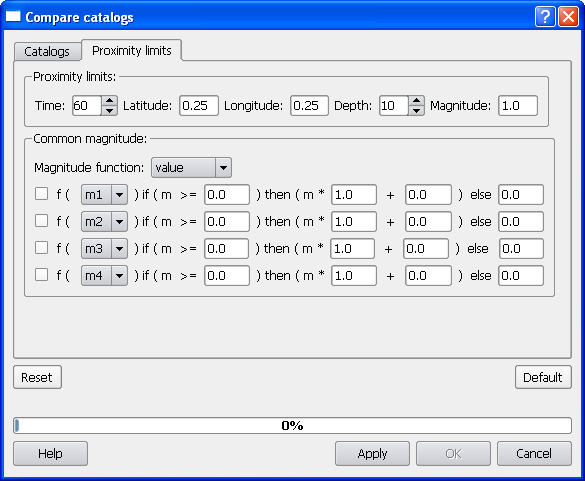
3) Return to Catalogs tab and open the reference catalog ...\ecp\exercises\ex6initial.csf. Make the choice of Compare by Difference.
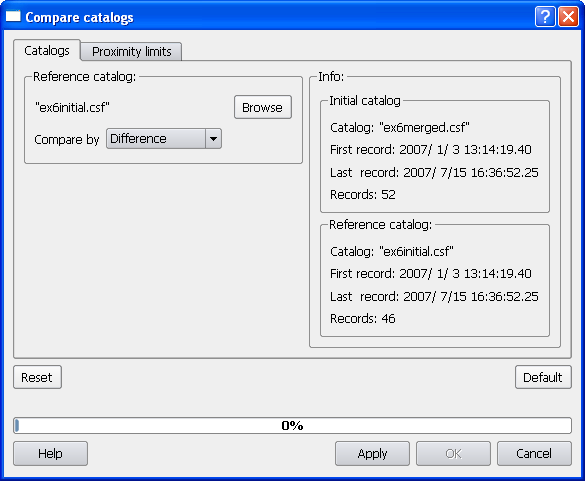
Click Apply.
4) Click OK button and save the resulting catalog as ex8difference.csf in the ...\work directory.
Task 2: Compare the result of Task 1 (i.e., ex8difference.csf) and one of the two add-ins of Exercise 6 (i.e., ex6addWeekly.csf). Use the same proximity limits. Chose Equivalence as the mode of comparison.
If you did not close CompiCat after performing Task 1, the following first two steps are not necessary (the program keeps the parameters of the previous task).
1) Run CompiCat: Open the file ex8difference.csf from the ...\work directory that you have saved earlier.
2) Click Compare button ![]() in the vertical Tools bar on the left. Open Proximity limits
tab and set the requested limits of time, latitude, longitude, and depth and
check off the four
in the vertical Tools bar on the left. Open Proximity limits
tab and set the requested limits of time, latitude, longitude, and depth and
check off the four  boxes of Common magnitude block.
boxes of Common magnitude block.
3) Return to Catalogs tab and open the reference catalog ...\ecp\exercises\ex6addWeekly.csf. Make the choice of Compare by Equivalence.
Click Apply.
4) Click OK button and save the resulting catalog of marked duplicate entries as ex8equivalent.csf in the ...\work directory.
Task 3: Compare the results of Exercises 6 and 7. Use the default proximity limits. Chose Nonequivalence as the mode of comparison.
1) Run CompiCat: Open the file ex6merged.csf from the ...\work directory that you have saved earlier.
2) Click Compare button ![]() in the vertical Tools bar on the left. Open Proximity limits
tab and make sure that its parameters are set to default by clicking Default
button.
in the vertical Tools bar on the left. Open Proximity limits
tab and make sure that its parameters are set to default by clicking Default
button.
3) Return to Catalogs tab and open the reference catalog ex7updated.csf from the ...\work directory. Make the choice of Compare by Nonequivalence.
Click Apply.
4) Click OK button and save the resulting catalog of marked nonequivalent entries as ex8nonequiv.csf in the ...\work directory.
| Copyright © 2008 MITPAN |
ECP 1.3.0
|