The
Proximity
limits tab of
Remove duplicates window allows setting the
limits of the temporal, location, and magnitude differences to be use
in duplicate search. Specifically, the two catalog entries are considered
candidates for being duplicates if all the differences are less than or
equal to the selected values in the five
Proximity limits boxes.
Note the difference in magnitude is related to the
Common magnitude,
which definition could be adjusted by the user in the same way as
Common
magnitude from
7.1 Convert magnitudes
The tab
Criterion for autoremoval allows
switching the program from
Interactive to
Automatic
removal of duplicate entries by choosing the appropriate radio-button
in the
Duplicate removal section. Moreover, in the
Automatic
mode the user has an option to define the rule of unique identification
and removal of catalog entries. Specifically, the user defines the criterion
for choosing one of the two candidate entries by magnitude and, in
case of the equality, by their order (the program simply removes either
first or
second entry marked with the appropriate radio-button).
The magnitude
value greater (or
value less) indicates
higher priority for the entry to remain in the output catalog; in
these cases, the choice of magnitudes in the checked boxes

on the left define the priority for the unique magnitude determination.
Each of the
magnitude indices maximum
greater, maximum less, minimum greater, minimum less, average greater,
average less applied to the checked magnitudes defines higher
priority for the entry to remain in the output catalog
.
In the Interactive mode the user has an option to follow the
automatic suggestion, or to chose the alternative entry, or leave
both entries intact. The two candidates for removal are shown in the
lower part of either Proximity limits and Criterion for autoremoval
tabs. The button Next confirms the
choice and proceed to the next candidates for duplicate removal.
The button
Apply confirms the choice from the Proximity limits and Criterion for autoremoval
tabs and runs duplicate removal procedure.
The button
OK confirms the choices already made in the Interactive
mode and, from this very point, continues duplicate removal procedure
in the Automatic mode. The button OK is also used to accept
all the results of the Tool. To rerun duplicate removal anew without
saving the current results the user can change some of the Tool parameters
and click the button Apply.
The button
Cancel is used to cancel all the actions performed by the Tool
earlier and closes the Remove duplicates window.
By clicking the Default button
the user sets the default values of the Tool. By clicking the Reset button
the user can remove all the changes introduced after entering the Tool
window. (Note that Reset button during the first usage of the Tool
is equivalent to the default values.)
 .
. 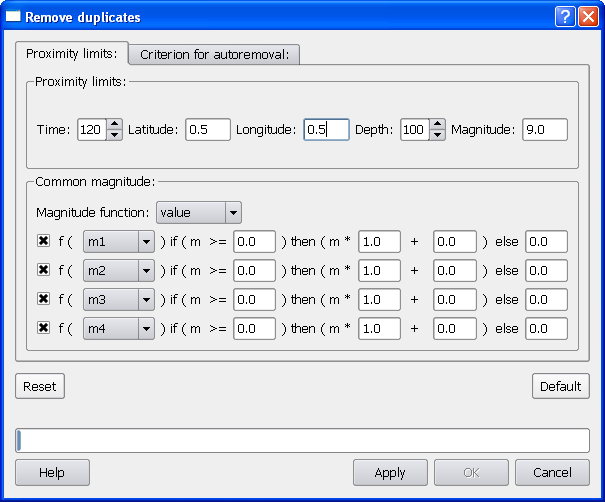
 on the left define the priority for the unique magnitude determination.
Each of the magnitude indices maximum
greater, maximum less, minimum greater, minimum less, average greater,
average less applied to the checked magnitudes defines higher
priority for the entry to remain in the output catalog.
on the left define the priority for the unique magnitude determination.
Each of the magnitude indices maximum
greater, maximum less, minimum greater, minimum less, average greater,
average less applied to the checked magnitudes defines higher
priority for the entry to remain in the output catalog.